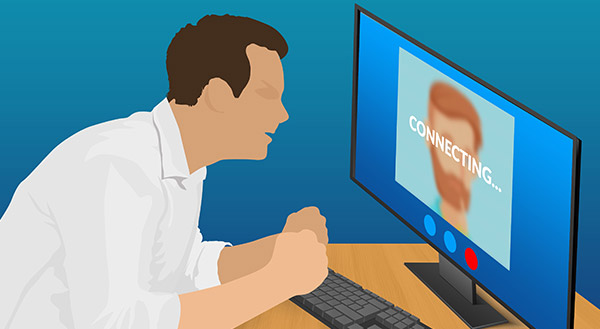Today, businesses are embracing digital technology to enable productivity anywhere, at any time. Yet ensuring accountability is a stumbling block to widespread acceptance of remote work.
Recently, COVID-19 has forced many businesses to transition quickly to working from home. Even bosses concerned about lack of control over absent employees had to make the change. Former opponents to remote work may have discovered the benefits of this approach. Employees certainly may have enjoyed the opportunity and want to keep doing it.
The good news is that technology and products are even better today for managing remote teams.
Top Tools for Remote Work Accountability
Overall, employers need to trust their people. This is true whether they’re working on-site or from home. Still, for some supervisors, trust is easier with remote monitoring abilities.
Joint calendars are a common starting point. Microsoft 365, Google’s G Suite, and other tools allow staff to share calendars. People can still schedule personal appointments and keep those private, but the joint professional calendar lets everyone on a team stay in the know. Managers can go online to track sales meetings, client presentations, or team sessions.
Project management software is another way to see what co-workers are doing. Teamwork, Basecamp, and Trello offer a central location to see a project come together. Employees can access secure software from any location to share files and interact. Individuals can set deadlines and create tasks to improve accountability and responsibility-sharing.
Business-based internal messaging software also keeps everyone on the same page. These communication tools typically provide one-on-one messaging and group chat. It’s easy to send a quick note asking someone for a status update, or just check-in. Some tools also allow individual and team audio calls as well as video conferencing. Top contenders are Slack, WhatsApp, Skype for Business, or the Facebook and Google Hangout work chat apps.
Go big enabling collaboration among employees with cloud-based office software. Microsoft 365 and G Suite enable many users to go online and work on the same things at the same time. This solution also lets managers easily view shared documents and verify progress. It’s even possible to invite clients or other external partners to view folders. For security reasons, you may want to limit their access to “view only.”
Securing Remote Work
Security is another point of friction for businesses allowing remote work, but the technology is keeping pace there also. Even so, you’ll want to educate employees about cybersecurity best practices. Requiring antivirus and malware upgrades, limiting external sharing and enabling multifactor access will help make remote work viable, reliable, safe, and secure.
Need help installing or implementing remote work tools? A managed service provider can help. Or, our IT experts can put in place the administrative controls you need to help secure work from home. Let us provide the IT help you need. Contact us today at 312-600-8357!